

- #TURN OFF FIND MY IPHONE ONLINE FREE HOW TO#
- #TURN OFF FIND MY IPHONE ONLINE FREE SERIAL NUMBER#
- #TURN OFF FIND MY IPHONE ONLINE FREE FULL#
- #TURN OFF FIND MY IPHONE ONLINE FREE CODE#
After using iBypasser, you are free to sign in with a new Apple ID and get full access.Turning off Find My iPhone is required when you want to use some third-party software or want to restore your iPhone with iTunes. And I really suggest you using iMyFone iBypasser for its advanced technology.
#TURN OFF FIND MY IPHONE ONLINE FREE HOW TO#
Conclusionįrom the solutions discussed above, I'm sure you've had a clear impression on how to turn off "Find my iPhone". All you need to do is factory resetting the device and then you can use it as brand new. When the process is done, the previous Apple ID will be removed. Enter " ON" or " OFF" according to the website result and click " Confirm" to continue.
#TURN OFF FIND MY IPHONE ONLINE FREE SERIAL NUMBER#
Copy your serial number and check your FMI status on the given website.
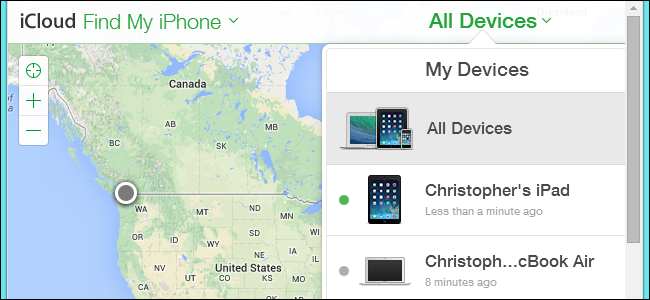
Confirm the FMI status on your device after the program finished turning off Find My. Please keep the computer connected to the Internet and keep your iOS device disconnected from the network. After jailbreaking, iBypasser will start turning off Find My. Follow the onscreen instructions and then click " Next" after the jailbreak finished. The program will start downloading a package which helps you jailbreak your iPhone. Click " Start" and connect your iPhone/iPad/iPod touch to the computer with a USB cable. Download and launch iMyFone iBypasser on your computer. Here are also the detailed steps to turn off Find My iPhone on both normal and broken iOS devices with iBypasser: Try It Free Try It Free How to Turn Off Find My iPhone on Broken iPhone without Password?

Step 4: Ignore the Window and go to the next. Step 2: Once inside, click “All Devices” which is at the top on your screen. Step 1: From your computer, login to and sign in with your Apple ID and password. From the computer, we are going to log into and perform the task right from there. Part 2: Turn off “Find My iPhone” without iPhone from Īlright, the first step toward turning off “find my iPhone” without using your iPhone device is to use your computer for the task. Step 7: Scroll down to Find My iPhone, you will found that it is disabled. Step 6: Delete the description, tap Done, then you will go back to the iCloud main interface automatically. Step 3: There will be a pop-up window shows you that “User name or password is incorrect”.
#TURN OFF FIND MY IPHONE ONLINE FREE CODE#
Step 2: Delete the current password and input any code into it, then click Done. Step 1: Open your iPhone, go to Settings>iCloud>Account. However, if you are an iOS 7 user, it can be achieved easily. It sounds impossible to turn off Find My iPhone without password. Part 1: How to Turn off “Find My iPhone” without Password Part 3: Turn off “Find My iPhone” via iMyFone iBypasser.Part 2: Turn off “Find My iPhone” from iCloud - Password Needed.Part 1: Turn off “Find My iPhone” without Password.


 0 kommentar(er)
0 kommentar(er)
